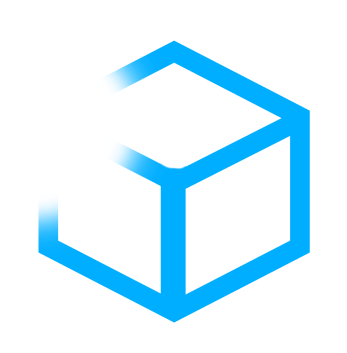Fullbright FAQ
Philip
Published on: 23.2.2024
Everything you need to know about Fullbright
- What is Fullbright?💡
- How do I Install Fullbright? 📥
- Why does this error message appear in Sodium? ⚠️
- Why doesn't my fullbright work? 🤷🏼♀️
What is Fullbright?💡
The Minecraft Fullbright Resource Pack is an exciting extension that revolutionizes the way you play Minecraft. With this resource pack, you can adjust the brightness in your game to a consistently high level, banishing darkness from your adventure.
If you've ever been stranded in dark caves or underground dungeons in Minecraft, you know how frustrating it can be to navigate and find resources in the dark. But with the Fullbright Resource Pack, those days are gone. It gives you the ability to adjust the brightness throughout the game, ensuring you always have clear visibility, whether it's day or night.
Thanks to the Fullbright Resource Pack, you no longer need to constantly place torches or other light sources to navigate dark areas. You can freely move and explore without worrying about hostile creatures lurking in the shadows. The ability to adjust brightness not only makes the game easier but also more enjoyable and less stressful.
But the Fullbright Resource Pack offers more than just practical benefits. It also provides a completely new gaming experience. The radiant and vibrant colors that appear in the darkest corners of your world create a surreal and captivating atmosphere. You'll be amazed at how the landscape transforms when you can see every detail at full brightness. It opens your eyes to the beauty and diversity of Minecraft worlds.
So, what are you waiting for? Dive into the wonderful world of the Minecraft Fullbright Resource Pack and experience the game in a new light! Discover hidden treasures, create impressive structures, and conquer your adventures without the limitations of darkness. Download the resource pack today and experience Minecraft in a whole new way!
How do I Install Fullbright? 📥
To install the Fullbright Resource Pack in Minecraft, follow these steps:
- Download the Fullbright Resource Pack.: Find a reliable source to download the Fullbright Resource Pack file. Ensure that the resource pack is compatible with your Minecraft version. It's recommended to download Fullbright.
- Locate your Minecraft directory: Open your file explorer and navigate to the location where Minecraft is installed on your computer. The default directory for Minecraft installations on Windows is usually
%appdata%/.minecraft. On macOS, you can find it in~/Library/Application Support/minecraft, and on Linux, it's typically located at~/.minecraft. - Access the
resourcepacksfolder: Within the Minecraft directory, locate theresourcepacksfolder. If it doesn't exist, you can create it yourself. This is where you will place the Fullbright Resource Pack file. - Install the resource pack: Take the downloaded Fullbright Resource Pack file and place it directly into the
resourcepacksfolder. Make sure the file has the.zipextension. - Launch Minecraft: Once the resource pack is successfully installed, launch the Minecraft launcher and click on "Play". In the Minecraft main menu, go to "Options" and then "Resource Packs".
- Activate the Fullbright Resource Pack: In the Resource Packs menu, you should see the Fullbright Resource Pack listed. Move it from the "Available Resource Packs" section to the "Selected Resource Packs" section. Ensure that the Fullbright Resource Pack is placed above other resource packs in the list to ensure its effects take priority.
- Apply changes and play: Close the Resource Packs menu and start or load a Minecraft world. The Fullbright Resource Pack's effects should now be active, providing a constant high brightness level in the game.
Please note that resource packs only affect the visual aspects of Minecraft and do not modify the gameplay mechanics. Also, keep in mind that using resource packs, including Fullbright, might not be allowed on certain multiplayer servers or in competitive environments. Always check the rules and guidelines of the server or community you are playing in to avoid any conflicts.
Enjoy your Minecraft adventures with the enhanced brightness provided by the Fullbright Resource Pack!
Why does this error message appear in Sodium? ⚠️

The error message is normal because the "core shader" for Vanilla is still available. Since Sodium is not compatible with it, there is the mod "PolyTone", which enables this compatibility. It should then work with PolyTone.
Why doesn't my fullbright work? 🤷🏼♀️
Reasons Why the Fullbright Resource Pack Isn't Working
There could be several reasons why the Fullbright Resource Pack might not be functioning as expected. Here are some common issues and possible solutions:
- Incompatibility with Minecraft Version: The Fullbright Resource Pack needs to be compatible with the specific version of Minecraft you are playing. Make sure you have downloaded the correct version of the resource pack for your Minecraft version. Also, ensure that both Minecraft and the resource pack are up to date.
- Conflicts with Other Resource Packs or Mods: It's possible that the Fullbright Resource Pack doesn't work correctly when combined with other resource packs or mods. Temporarily disable all other resource packs and mods to see if the Fullbright Resource Pack functions properly. If it works alone, gradually add other resource packs or mods to identify any potential conflicts.
Sodium: For Sodium you need an additional PolyTone mod. Add this and then it should work.
Optifine: if you use Optifine, make sure that the Custom Colors are active. The setting can be found under: Options > Video Settings > Quality > Custom Colors = ON
Mod List
| Mod | Status |
|---|---|
| Vanilla | ✅ |
| Fabric | ✅ |
| Sodium | ✅ PolyTone |
| Optifine | ✅ |
| Create | ! |
| Quilt | ✅ |
(✅) it work | (❌) not work | (!) is problems can arise
- Incorrect Installation: Double-check that you have installed the Fullbright Resource Pack correctly. Verify that the resource pack file has the correct file extension (.zip) and that it is placed in the "resourcepacks" folder of Minecraft. Ensure that the resource pack is selected and activated correctly by checking the settings within Minecraft.
- Outdated Version of the Resource Pack: Sometimes, the Fullbright Resource Pack may not be updated and could be incompatible with the latest version of Minecraft. Regularly check for updates to the resource pack and download the latest version if available.
- Server or Multiplayer Restrictions: In certain multiplayer games or on specific servers, certain resource packs or features may be disabled or restricted. Make sure that the Fullbright Resource Pack is allowed and functioning properly on the server where you are playing.
If the Fullbright Resource Pack still doesn't work, it could be a technical issue or an error within the resource pack itself. In that case, you can try downloading the resource pack from another trusted source or reach out to the resource pack developer for further assistance.
Remember to exercise caution when using third-party modifications and resource packs. It's recommended to download them from trusted sources and ensure compatibility with your specific Minecraft version.